Open Mozilla Thunderbird.
Click on the 'Tools' menu and then click 'Account Settings...'.
The following walkthroughs will help you easily transition your email. Once you have your email client configured with the proper settings, you will be able to send and receive properly on our new and improved website hosting platform.
Please enter your name and email address below for a customized walk-through:
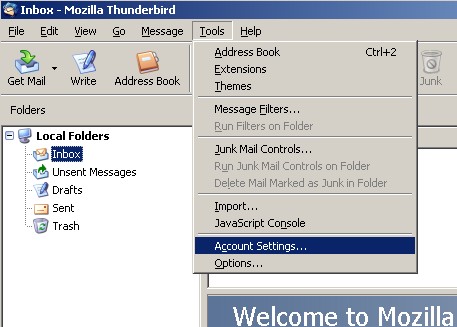
|
Open Mozilla Thunderbird. Click on the 'Tools' menu and then click 'Account Settings...'. |
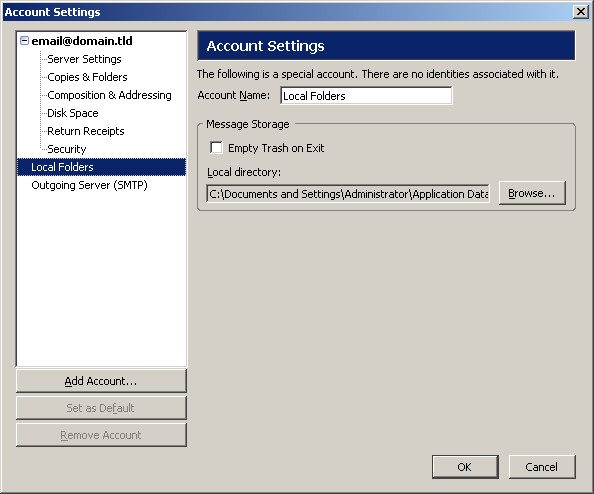
|
This will bring up the 'Account Settings' with the 'Local Folders' category selected. Click on the email account listed in the left hand list. |

|
Make sure that your settings look like the settings shown in this screenshot. The following are the most important:
Please note: The 'Reply-to Address' is not needed because if it is not specified, the reply will go to the 'EMail Address' listed. Click on the 'Server Settings' sub-category on the left. |

|
This will show all of your server settings. Make sure that your settings look like the settings shown in this screenshot. The following are the most important:
Once your settings look like the settings shown in this screenshot, click on the 'Outgoing Server (SMTP)' sub-category on the left. |

|
The settings for your outgoing mail server (SMTP) are shown here. Make sure that your settings look like the settings shown in this screenshot. The following are the most important:
Click 'OK' to return to the Thunderbird application and now you should be able to send and receive email. |
|
|
|

|
CANNOT SEND EMAIL?If you can receive email however you cannot send email and the settings are exactly as shown above, change your outgoing mail (SMTP) port from the default of 25 to 1025. To do this: Click on the 'Tools' menu > 'Account Settings' > 'Outgoing Server (SMTP)' sub-category on the left. Change the 'Port' from 25 to 1025. Background Reasoning: In order to combat spam, some Internet Service Providers (ISPs) block traffic to external servers on port 25 so that customers using that ISP can only use the ISP's mail server. If that customer is going to spam, the idea is that they must use the ISP's mail server to spam and therefore be caught very quickly, and handled accordingly. Realizing that many ISP's mail servers have a more restrictive options (ie. not being able to send to more than 100 people at a time) as they are usually residential mail servers, we have opened an alternative port to allow you to send mail using our mail servers, one that the ISPs do not block. That port is SMTP port 1025. |
© 2026