Open Netscape Communicator 4.8.
The 'Creating a New Profile' wizard will appear.
Click 'Next'.
The following walkthroughs will help you easily transition your email. Once you have your email client configured with the proper settings, you will be able to send and receive properly on our new and improved website hosting platform.
Please enter your name and email address below for a customized walk-through:
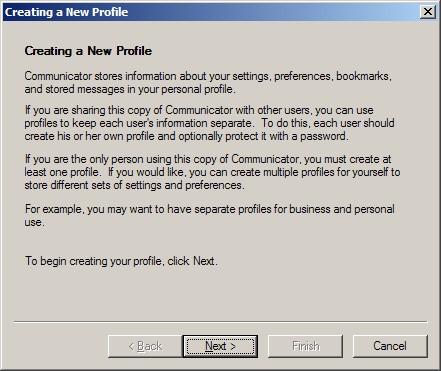
|
Open Netscape Communicator 4.8. The 'Creating a New Profile' wizard will appear. Click 'Next'. |

|
Enter your Name and Email Address This is where you can choose what name will be displayed in the FROM area when you send an email. A good idea is to use your real name or business name (if this is a generic mailbox). 'Your Name': This is also where you type in your email address. 'Email Address': Click 'Next'. |

|
Choose a Name and Directory for your Profile This is the name that Netscape Communicator will use to store your information, so a good idea is to keep it the same as what you put in the previous screen for 'Your Name'. Replace with: Your Name This screen will also allow you to setup where your Netscape Profile will be saved to. We recommend that you use the default directory already listed. Click 'Next' to continue. |

|
Set up your Outgoing Mail Server 'Outgoing mail (SMTP) server': Click 'Next'. |

|
Set up your Incoming Mail Server 'Mail server user name': 'Incoming mail server': 'Mail Server type': Click 'Finish' and it will open up Netscape Communicator where you can click on the Mail & Newsgroups icon to launch your email program. You should be able to send and receive email. |
|
|
|

|
CANNOT SEND EMAIL?If you can receive email however you cannot send email and the settings are exactly as shown above, change your outgoing mail (SMTP) port from the default of 25 to 1025. To do this: Click on the 'Edit' menu > 'Preferences...' > 'Mail Servers' sub-category on the left. Change the 'Outgoing mail (SMTP) server' from 'Replace with: mail.your_website_address.com' to 'Replace with: mail.your_website_address.com:1025'. Background Reasoning: In order to combat spam, some Internet Service Providers (ISPs) block traffic to external servers on port 25 so that customers using that ISP can only use the ISP's mail server. If that customer is going to spam, the idea is that they must use the ISP's mail server to spam and therefore be caught very quickly, and handled accordingly. Realizing that many ISP's mail servers have a more restrictive options (ie. not being able to send to more than 100 people at a time) as they are usually residential mail servers, we have opened an alternative port to allow you to send mail using our mail servers, one that the ISPs do not block. That port is SMTP port 1025. |
© 2026